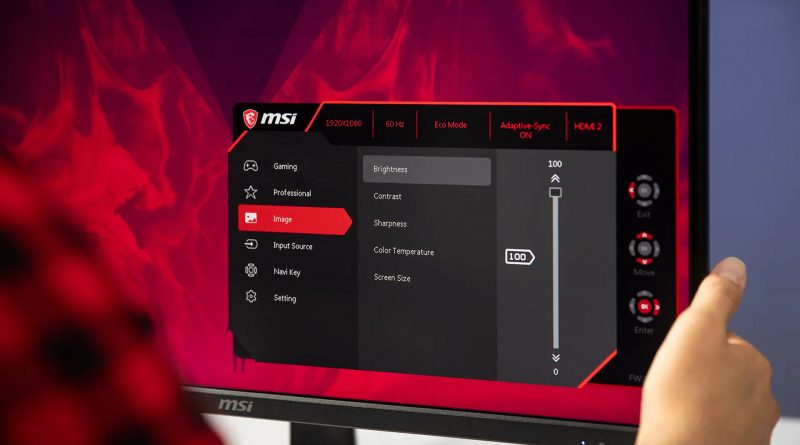Best programs for controlling Windows brightness
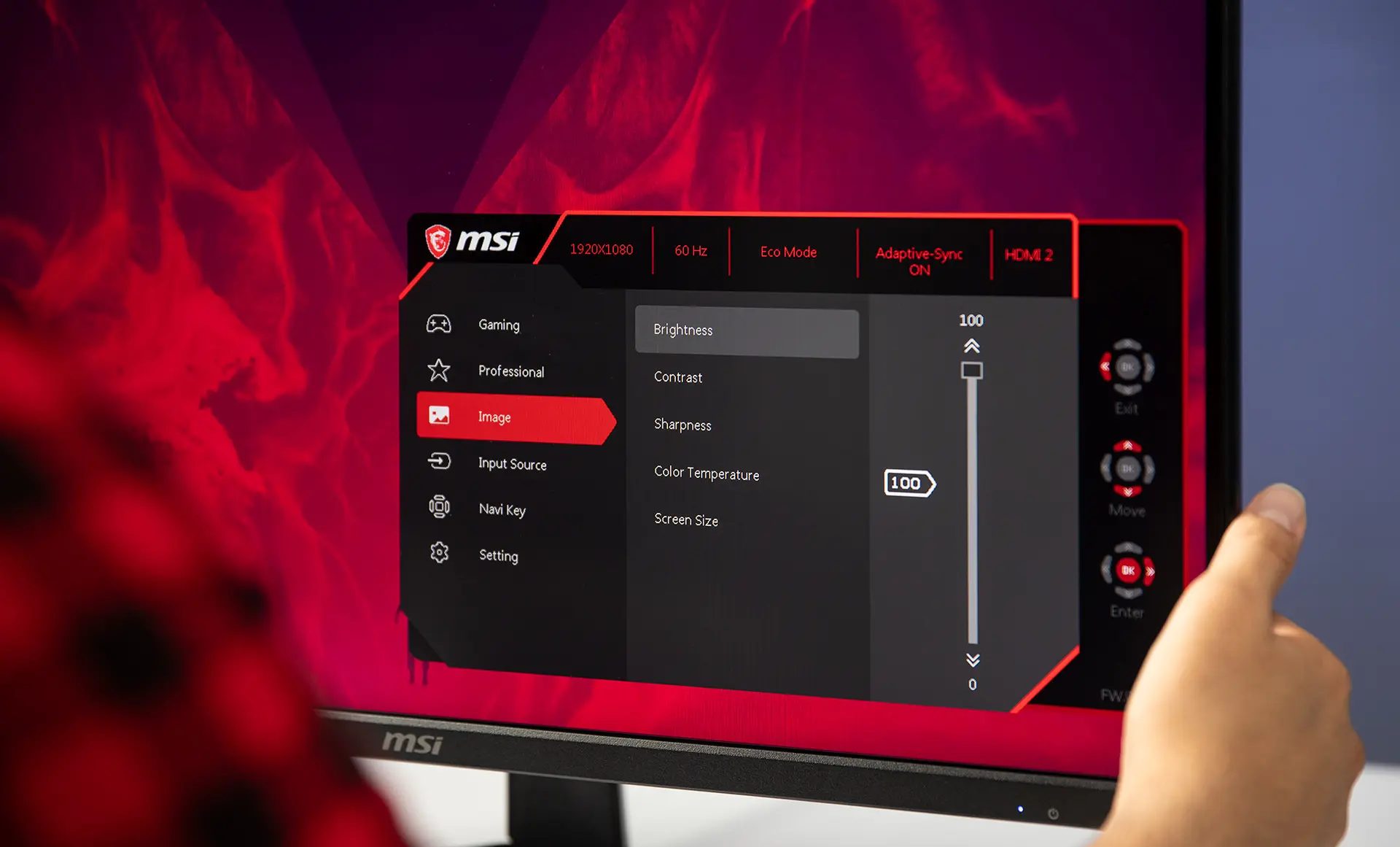
Do you want to control the brightness of multiple monitors in Windows? In this article, we introduce the best Windows tools to control display brightness.
Windows 10 and Windows 11 offer a small sliding bar in the action center for display brightness settings. However, if you use multiple monitors, direct control with Windows’ built-in tools can be a bit difficult.
While you can use the physical buttons on your monitors to adjust the brightness, using specially designed software for this purpose is a more useful and efficient solution. In this article, we will introduce the best tools to control screen brightness for Windows 10 and Windows 11. With these programs, you can easily adjust the brightness of your monitors.
Twinkle Tray Brightness Slider
Twinkle Tray could be considered one of the best display brightness control programs on Windows. It has excellent functionality and a beautiful user interface, and also supports DDC/CI feature so you can adjust the brightness of your additional monitors using it.
Twinkle Tray allows you to adjust the brightness of multiple monitors and control the brightness of multiple displays uniformly. The advanced panel of this software provides the ability to change the refresh rate and normal brightness and fixed brightness of displays and provides the ability to control contrast, sound, etc. on DDC/CI compatible displays.
Other features of Twinkle Tray include support for hotkeys. You can use the idle state detection feature to reduce display brightness when not in use.
Monitorian
Monitorian is one of the popular monitor brightness adjustment programs for Windows. The usage of this tool is very simple and it recognizes all the features of displays connected to the computer. This program allows you to adjust the brightness of all your monitors simultaneously or separately using sliders.
Of course, some of the advanced features of Monitorian are not available in the free version, including support for four or more monitors and access to the command line tool and customization of hotkeys.
The free version of Monitorian meets the needs of most users; However, if you need all the features of this program, you must buy the paid version.
Dimmer
Dimmer is a lightweight and useful program to control the brightness of your Windows computer display. This program is provided as a portable; therefore, it does not require installation. However, you can configure it to automatically run after the user logs into the system.
Dimmer is very easy to use. This program identifies all monitors connected to the computer and provides a brightness controller tool for each of them. Like Monitorian, Dimmer provides the ability to adjust the screen brightness separately or together.
The Dimmer settings section provides the ability to configure the type of display, boundaries, and startup settings. Of course, this program does not support the middleman to adjust monitor brightness settings.
CareUEyes
CareUEyes is probably one of the interesting tools for controlling the brightness of the computer display for Windows. This program provides a slider to adjust the brightness and blue light filter along with some useful features to improve productivity.
CareUEyes has tools for adjusting blue light and brightness. With this program, you can control the main display and additional monitors’ light settings. Additionally, you can apply default configurations to automatically adjust screen brightness levels to the best mode.
CareUEyes’ productivity tools are also very attractive. This program supports the Pomodoro technique with a timer. You can set session and break times. The Focus section of this software provides features such as Focus Read and Focus Blur. With these features, you can increase your concentration and blur background apps to increase your focus on active windows.
It should be noted that CareUEyes has other capabilities as well. For example, you can configure the timer feature to lock windows, play music, or set a hotkey for adjusting brightness, color temperature, study mode, etc. during your breaks.
Iris
Iris is a tool for filtering blue light and reducing screen light on various platforms. This app is paid and offers a lot of features to customize the monitor light based on sleep habits and geographical location. It is worth noting that this program does not add any tools to control the display brightness to the taskbar.
The simple mode in the Iris program includes selecting brightness mode and other settings. The advanced mode is where you can apply blue light brightness and settings precisely. Some of the features of this mode include the ability to adjust brightness, saturation, font, and keyboard shortcuts.
Windows10 BrightnessSlider
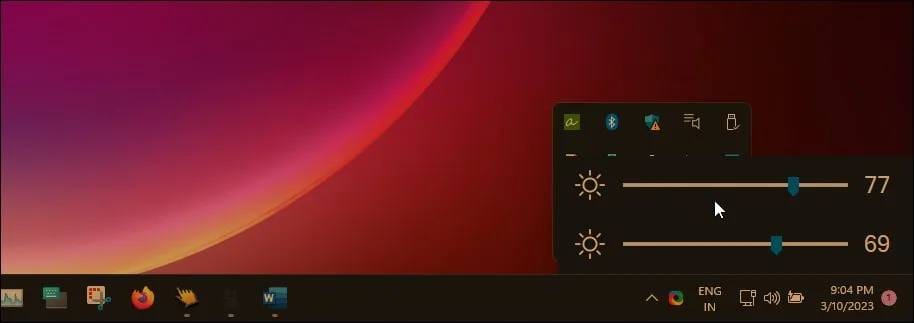
If you need the simplest solution to adjust the brightness of Windows and various customizations are not available to you, Windows10 BrightnessSlider is the best choice for you. This program is a lightweight and installation-free tool that allows you to control the brightness of multiple displays.
After launching Windows10 BrightnessSlider, the program remains in the System Tray, where you can adjust the brightness level of your Windows computer monitors by clicking on it.
Download Windows10 BrightnessSlider
In addition to the programs mentioned, you can use Dimscreen. This tool helps you adjust the brightness level of your computer display between 0 and 90 percent.
Source: MakeUseOf